Install FireVoxel
System Requirements
FireVoxel runs on 64-bit versions of Windows (Windows 7 and newer). Windows XP and 32-bit Windows are not supported.
FireVoxel requires two Microsoft Visual C++ redistributable packages that can be accessed via Microsoft Visual C++ support page and installed anywhere on your computer:
Redistributable for Visual Studio 2015, 2017 and 2019
On Microsoft Visual C++ support page, scroll down to “Visual Studio 2015, 2017 and 2019” and download x64:
vc_redist.x64.exe.
Redistributable for Visual Studio 2013
On Microsoft Update for Visual C++ 2013, select an appropriate mirror site and download
vcredist_x64.exe.
Both of these packages are necessary. To check whether they are already installed on your computer, go to Windows Control Panel > Programs and Features and look for these packages on the list of currently installed programs.
Download, Install, and Activate FireVoxel
Download Firevoxel
[build#].zipfrom FireVoxel website. By downloading and installing this software, you agree to the terms of the FireVoxel license.Extract all files from
[build#].zipinto a folder named FireVoxel. Do not install FireVoxel within Program Files. Installing FireVoxel in Program Files may prevent FireVoxel from correctly addressing its subfolders.If you already have a previously installed, working version of FireVoxel, extract the
[build#].zipto the existing FireVoxel folder and overwrite the old files. Done!If you never had FireVoxel installed on your computer before, navigate to the FireVoxel folder and double-click
FireVoxel.exeto open the software.If you get an error message about a missing
.dllor redistributable, close FireVoxel. Then download and install the two Microsoft Visual C++ redistributable packages listed in System Requirements.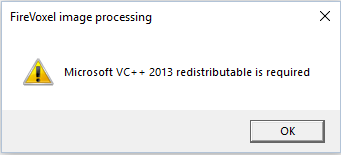
Run
FireVoxel.exeagain. You will get an warning about missingFireVoxel.key: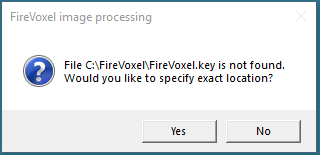
Click No. You will see another message showing your 12- to 15-digit Computer ID, also saved to the clipboard and ready to be pasted.
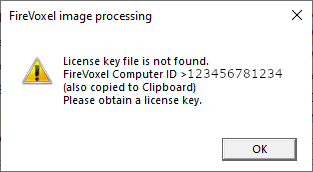
Email your Computer ID number to hr18@nyu.edu. Use Ctrl + V to paste your Computer ID into the body of your message. Please do not send screenshot images. In the email, please also include your name, your place of work or study, and a brief description of your project for which you intend to use FireVoxel.
You will receive a reply email with a small file
FireVoxel.keyas an attachment. Save this attachment in your FireVoxel folder. You are now ready to use FireVoxel.Please download and install new builds as they become available. After you download a new
[build#].zip, extract it to your existing FireVoxel folder, overwriting the old files (FireVoxel.keywill not be overwritten). Alternatively, extract the new build into a new folder, copy or moveFireVoxel.keyinto this folder, delete the old FireVoxel folder, and rename the updated folder FirVoxel.