23. Coregister with Landmarks
Landmark coregistration enables aligning two images by superimposing their landmark locations, or prominent sites that can be easily identified on both images. The stationary image is called the target image and the image that is transformed and superimposed is the source image.
Landmark coregistration may be the method of choice when aligning images of disparate modalities, with different contrasts and fields of view, such as MRI and ultrasound, or acquired images and atlas maps (e.g., mouse CT and mouse brain atlas).
To coregister using landmarks, the user places pairs of vector regions of interest (VROIs) at the matching locations of the target and source images. During coregistration, the source image is transformed to align the coordinates of its landmarks with the coordinates of the landmarks in the target image.
23.1. Landmark Registration
Image requirements (and limitations)
Steps:
Load the source and the target images into FireVoxel (see Open).
Place between 3 to 10 small vector ROIs in easily identifiable locations in the target image (see Construct VROI). Assign a unique name to each VROI using VROI properties. Use Display Orthogonal Projections to view and adjust the position and size of the VROIs in three dimensions. What should be VROI sizes - vs landmark features in source and target images?
Place the same number of VROIs at the matching locations of the source image. Assign the same VROI names to the corresponding VROIs. VROIs only need to have the same names, but don’t need to be in the same order?
The correct naming and number of VROIs can be checked by using Vector > List All VROIs to display the VROIs in each document.
Activate the target document (window to which the source image will be coregistered).
Select Segmentation > Landmark registration. If there are no errors in landmarks, this command opens parameter dialog (Register Volumes and Landmarks, Fig. 23.1).
If there are errors in matching landmarks, an error message is shown (Mismatched labels), showing the numbers of landmarks in each image and the mismatched (unpaire) VROI(s).
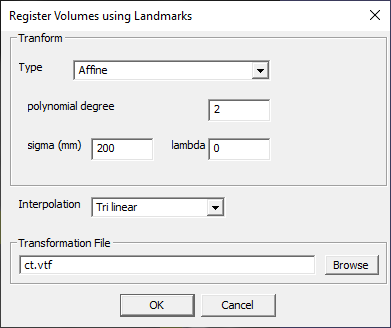
Fig. 23.1 Register Volumes and Landmarks dialog.
Customize parameters and click OK.
A summary dialog will be displayed showing basic measures of the transformation to be performed (Fig. 23.2): dir and rev (mm) for each landmark, transformation matrix and its determinant, direct root mean square error (RMSE, mm), and reverse RMSE. Low RMSE values indicate good accuracy. If these measures are satsfactory, click OK to proceed with transformation. If these measures are not acceptable, click Cancel and return to the images to correct the VROI placement.
Once the user clicks OK, a new layer is created in the target document window with the coregistered image. The coregistered layer is named [source]_reg. The target image remains unchanged. If the user chooses to create *.vtf file, this file saved at the user-selected location.
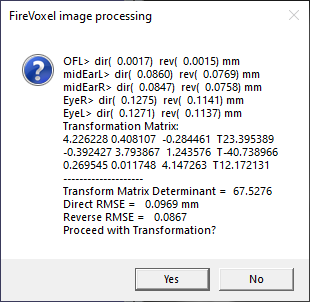
Fig. 23.2 Landmark registration summary.
Parameters
Type – Transformation type. Options include: Translation, Rigid, Affine (default), Polynomial, Gaussian Radial Basis Functions, TPS (thin plate splines).
polynomial degree – Degree of polynomial for Polynomial transformation. Default: 2 mm.
sigma (mm) – Standard deviation (?) for Gaussian Radial Basis Function transformation.
lambda – WHICH TRANSFORM? WHAT IS THIS PARAMETER?
Interpolation – Interpolation method. Options include: Tri-linear (default), Nearest Neighbor, Wsinc2, Wsinc3, Wsinc4.
Transformation File – Browse for folder to select the location to save the Volume Transform File (.vtf). The default name of the *.vtf is identical to the name of the base (image layer) in the target window. However, the *.vtf file is not saved by default unless the user selects a directory. The *.vtf file is created once the coregistration is complete and contains the dimensions and resolution of the source and target images, as well as the transformation matrix applied to the source image (Fig. 23.3).
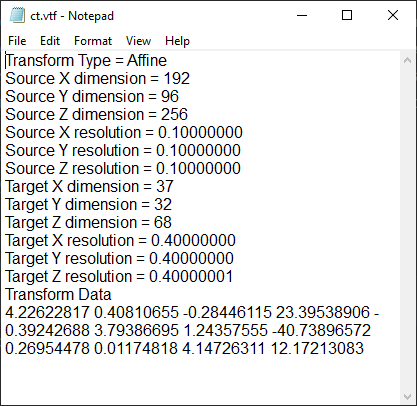
Fig. 23.3 Landmark registration volume transform file.
23.2. Landmark Registration with Voxel Similarity
Applies a combination of landmark coregistration with voxel similarity coregistration (with AutoFocus). Requires a source document, a target document, and two matching sets of landmarks in each document. Creates a new layer containing transformed source image placed into the target document window.
If landmarks are defined correctly, opens dialog with parameters of landmark coregistration (Register Volumes using Landmarks, Fig. 23.1).
Once the user clicks OK, shows processing summary dialog with coregistration measures (Fig. 23.2).
IS THIS CORRECT? The user may choose to save the *.vtf transformation file to be used in the next stage, AutoFocus registration.
If the landmark measures are acceptable, the user clicks OK to to proceed with transformation. If one of the documents is an ROI, a warning is shown asking the user whether to proceed with the transformation.
If both documents are images, the command opens the AutoFocus dialog (see Coregister with AutoFocus, Fig. 22.3).
IS THIS CORRECT? The *.vtf file created during the landmark registration stage can be applied for rough alignment of the two images. An output transformation file may also be created.
IS THIS CORRECT? The URAL and URAL TAU similarity measures require the values of the image noise in the source and target images. The noise values are measured automatically and showed in the corresponding text boxes.
The coregistered image is placed into a new layer automatically created in the target document. The accuracy of coregistration may be assessed by changing the transparency level of the coregistered layer.